Why add Adsense to Your Website?
Consider monetizing your website using Google Adsense if you want to create a passive income stream, earn money while sleeping, and live the internet lifestyle.
Google Adsense is the world’s most popular ad networks, allowing publishers, content creators, and website owners to earn money by presenting relevant advertisements to their users.
To get started, you’ll need to install Google Adsense on your WordPress site and confirm that you own it.
Don’t worry if you aren’t sure how to do it.
I’ll show you how to add Google Adsense to your WordPress website step by step in this article.
Adsenses’ most important features
You can quickly monetize your content and join an ever-growing Google publisher community by adding Google Adsense to your WordPress site.
Here are some of Adsense’s most important features that help it become such a famous advertising platform.
It’s Simple to Start
It’s quite easy to get started with Google Adsense. If you already have a Google account, you may sign up for Google Adsense, copy the Adsense code to your site, and start earning money as soon as the Adsense team approves your site.
Unless your site violates Google’s criteria,( No gambling, no porn) the entire process normally takes 24-48 hours to finish
You should also make sure you have at least 20 posts done on your website, if not more.
Ads that are relevant.
Adsense used to show adverts based on the content of a website when it initially launched. However, it has evolved into an intelligent advertising platform that displays adverts based on a visitor’s interests and search behaviors over time. As a result, your visitors are far more likely to click on your advertising, increasing your revenue.
Scalable
There’s no limit to how much money you can make with Google Adsense once you’ve added it to your site. The more material you produce and the more traffic your website receives, the more money you can earn from Google Adsense clicks.
Quality Assurance
Because of its tight quality control over publisher sites, Google Adsense has retained its value for advertisers and brands. To become an Adsense publisher, your website must provide original, accurate, and high-quality content. Low-quality sites and publishers from niches like gambling and erotica are quickly rejected by Adsense moderators.
Good Pay Per Click
Depending on the niche, the compensation ranges from $0.20 to $15 per click, with an average of $3 per click for publishers.
How Does It Work?
Google is basically a marketing firm. All Google products, including Search, Maps, YouTube, Chrome, and others, collect user data.
They are a fantastic partner for marketers and advertisers wanting to reach their target audiences since it possesses so much consumer data.
Google Adsense and Google Ads work hand in hand. Advertisers, companies, and enterprises use Google Ads to build ad campaigns and target audiences.
Through its Adsense program, Google recruits publishers and content creators who wish to generate money by displaying advertising on their websites and content.
When an advertiser conducts a campaign, Google displays the advertisements on Google Adsense-registered sites and platforms.
Advertisers pay Google based on how many people click on their advertisements or how many impressions they get.
A similar strategy is used by Google Adsense, which pays bloggers, publishers, and website owners depending on the number of ad clicks generated by their content.
Advertisers are willing to spend more per click in competitive niches than in less crowded markets.
Publishers in these sectors naturally earn more per click-through Adsense.
Insurance, mortgages, legal services, SaaS, and loans are among the highest-paying Adsense themes.
That is Google Adsense’s business model.
Advertisement Types
Ads that appear on the page.
Ads that show within the main body of your pages’ content.
Content that is matched.
A method for promoting content that can boost income and engagement.
Ads that show within the main body of your pages’ content.
Advertisements with anchors
Ads that cling to the user’s screen’s edge and are easily dismissed.
Ads that show within the main body of your pages’ content.
Advertisements in vignettes
Advertisements that take up the entire screen and appear in between page loads.
Ads on a large screen
Ads that appear on screens larger than 1000px, such as desktop computers (support Anchor and Vignette ads).
Getting your WordPress site connected
Connecting your site to AdSense is one of your first responsibilities if you’re new to AdSense. Site Kit for WordPress by Google is recommended. Site Kit can link your WordPress site to your AdSense account and automatically install the AdSense code on all of your pages. As a result, you’ll be able to automatically display advertisements across your website.
Read more about how to connect to Google Adsense at Support Google.
How to set up Site Kit
- Under the “Plugins” menu, go to your WordPress dashboard and select Add New.
- Search for “Google Site Kit,” locate the plugin, and click Install Now.
- Click Activate when you’ve installed the plugin.
- To set up Site Kit, click Start Setup and then follow the steps.
- After you’ve finished the setup, go to “AdSense” and select Connect Service. This can be found on the Site Kit dashboard or under the “Settings” menu.
- Follow the plugin’s instructions. Allowing Site Kit to place the AdSense code, which will place the AdSense code for both non-AMP and AMP versions of your site.
Using a WordPress plug-in.
Using a plugin may optimize the experience for both you and your readers.
The Easy Google AdSense plugin simplifies the process of monetizing your WordPress site with Google AdSense. There is no need to manually add AdSense ads/code to different portions of your website using this plugin.
Simply input your Google AdSense Publisher ID in the settings, and Google will begin presenting advertisements at optimal times for your website when they are most likely to work effectively and create a positive user experience.
Step by step.
How to use auto ads in Google Adsense. Find out more here at “WordPress“
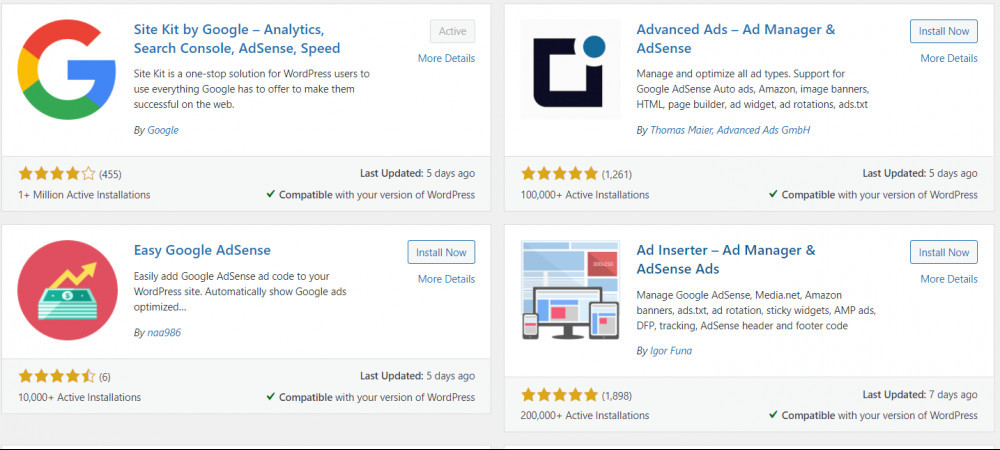
- Install the Easy Google AdSense plugin and activate it
- Log in to your AdSense account on Google.
- Copy your AdSense Publisher ID from Settings > Account > Account details.
- Go to Settings > Easy Google AdSense in your WordPress admin dashboard.
- In the Publisher ID field, paste your AdSense Publisher ID.
- Save your changes by clicking the Save button.
- Return to your Google AdSense account dashboard and select My advertising > Content > Auto advertisements from the drop-down menu.
- Select the ad types you want to appear on your website automatically, then click SAVE.

What are the drawbacks of using AdSense?
One drawback of using AdSense is that you won’t be compensated until you’ve earned at least $100. You’re also restricted to using only Google’s ad network, and you can’t use any other ad network alongside it.
Furthermore, your account may be terminated at any time for a variety of reasons, including policy violations and click fraud.
Although advertisements can be a source of passive revenue, they require a significant amount of traffic to be profitable. To be prominent enough to draw the number of visitors you’ll need to start seeing returns, your site must rank highly on Search Engine Results Pages (SERPs).
Finally, and maybe most importantly, some visitors may regard advertisements as unprofessional or unpleasant. You don’t want to miss out on the chance to expand your audience.
This is one of the most compelling reasons to think about monetizing your blog in other ways.
Conclusion
If you wish, it’s easy to integrate Google Adsense into your WordPress site.
However, you should constantly optimize your advertising to boost your Adsense revenue by assessing the performance of individual ad units and experimenting with new ad types and positions on your site.
Once you’ve found the ad type and location that works best for your site, apply it to all of your pages and delete any advertisements that don’t perform.
If you still need more advice I would recommend joining an Affiliate group, the same as I did, like Wealthy Affiliate.
Who am I?
My name is Stephen and I am the author of this post and the owner of Kool Affiliates, trying to help people succeed online.
Any or all links on this site may be affiliate links, and if you purchase something through those links I will make a small commission on them.
There will be no extra cost to you and at times due to my affiliation, you could actually save money.
You can read our full affiliate disclosure here.

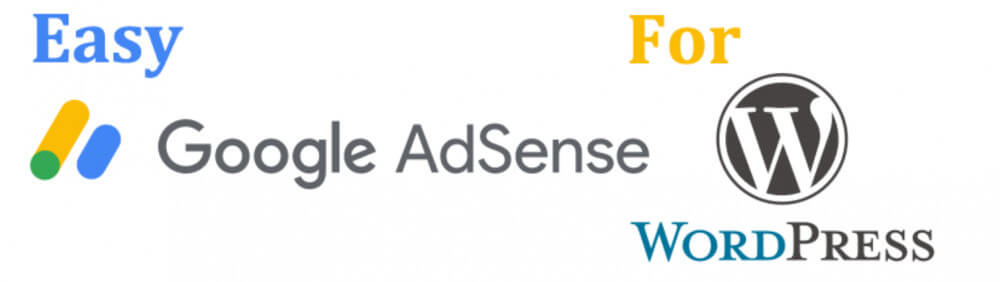


Very informative post.
Pleased you liked it.
Stephen